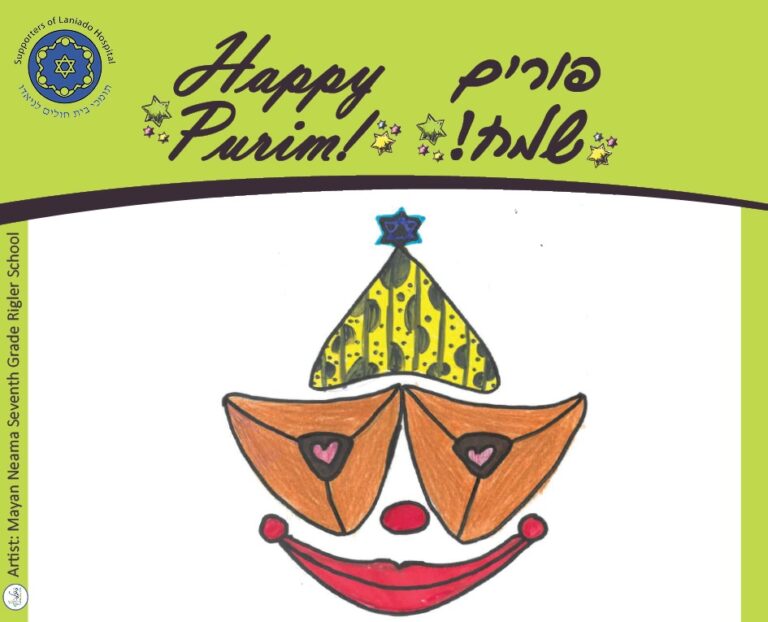E-cards
Rosh Hashana e-Cards (cuRRently inactive)
SEND ROSH HASHANA E-CARDS & SAVE LIVES!
Send e-cards to friends and relatives worldwide, and combine it with a mitzva – your donation to Laniado Hospital provides life-saving equipment for missile-protected hospital units.
When you donate 50 NIS (or equivalent in other currencies), you can send e-cards to up to 50 recipients; or 100 NIS for up to 100 recipients! SPECIAL: Donate 180 NIS to send e-cards AND we’ll also deliver a gift plant to the spouse of an IDF soldier.
Your e-cards can be emailed on a date of your choice OR sent via social media as a link in your WhatsApp, Facebook, Messenger, X, LinkedIn…! Advanced users can choose to upload or copy/paste your own list of recipient names and emails.
Click, read & follow the relevant instructions below. Have it open & available while using the e-card app.
NEED ECARD HELP? Click here to email our Ecard Help Center for personal assistance.
- To start, click “Donate & Send Rosh Hashana E-Cards” button below. On the opened page, select currency, and quantity of “1” next to your chosen donation amount: 50, 100 or 180 NIS (or equivalent).
- Click Pay By Credit Card, PayPal or BIT button.
- Select payment method, enter your details, and click Submit Payment.
- You’ll get a confirmation email in minutes. Click the link in the email. (If you don’t see the confirmation email, check your Spam folder. If it’s not there, contact us via the eCard Help link above.)
- On the “Send an e-card“ page, select and click a Rosh Hashana e-card image.
- On the opened page, OPTION 1: To enter each recipient manually: click Add More, and then click Add Recipient after you enter each recipient. OPTION 2: If instead, you want to upload your saved list of recipients, then follow instructions from step 6 in the “How to send e-cards using uploaded CSV File…” instructions section link below). OPTION 3: If you want instead to copy/paste your list of recipients, click Paste a list .and follow directions.
- After entering recipient(s), if you want to choose delivery date, click Schedule.
- When finished, click Done (if shown), and then Send Email. Your e-cards are sent immediately, or as scheduled. That’s it!
- To start, click “Donate & Send Rosh Hashana E-Cards” button below. On the opened page, select currency, and quantity of “1” next to your chosen donation amount.
- Click “Pay By Credit Card, PayPal or BIT” button.
- Select payment method, enter your details, and click “Submit Payment”.
- You’ll get a confirmation email in minutes. Click the link in the email. (If you don’t see the email, check your Spam folder. If it’s not there, contact us via the eCard Help link above.)
- On the “Send an e-card” page, select and click a Rosh Hashana e-card image.
- On the next page, to send e-cards via a link in WhatsApp, FaceBook, X, LinkedIn, etc., click Share, and follow the options in the ecard app. NOTE: When you send out the link to people, we suggest you add a small text note to it, for example: “Here’s a Shana Tova donation/greeting card from us, Sara & Avraham Cohen!“.
- To start, click Donate & Send Rosh Hashana E-Cards button below. On the opened page, select currency, and quantity of “1” next to your chosen donation amount.
- Click Pay By Credit Card, PayPal or BIT button.
- Select payment method, enter your details, and click Submit Payment.
- You’ll get a confirmation email in minutes. Click the link in the email. (If you don’t see it, check your Spam folder. If it’s not there, contact eCard Help at Supporters of Laniado.)
- On the “Send an e-card” page, select and click a Rosh Hashana e-card image.
- On the initial email app page, click Add More, then on the Add Recipients page, click “Upload .csv” file.
- If you need to create a template (spreadsheet), click download CSV template link, open the downloaded file using Excel (or similar app), and add your recipient names & emails starting in row 2 of the template. When done, save file on your laptop.
- On “Add Recipients from CSV” page, click Click to upload your csv file, locate your saved .csv file, and click Open.
- On “Add Recipients from CSV” page, in area “2.”, the “email” in the “Email” title box must be selected. Then click Add recipients.
- On “Select Recipients” page, click Confirm.
- On “Add Recipients page, edit/delete any rows if necessary, and then click Done.
- Click Schedule (to choose delivery date) & click Send Email to finish. That’s it! Your e-cards are sent immediately, or as scheduled.

PURIM e-Cards
SEND PURIM E-CARDS & SAVE LIVES!
Send e-cards to friends and relatives worldwide, and combine it with a mitzva, when you donate to Laniado Hospital to provide life-saving equipment for new, missile-protected hospital units.
When you donate 100 NIS/USD/GBP, you can send e-cards to up to 100 recipients! SPECIAL: Donate 180, and we’ll ALSO deliver a Mishloach Manot package to an Israeli IDF soldier!
Your personalized e-cards can be sent on a date of your choice by email individually, or by uploading your list of recipient names and emails. OR (THE EASIEST OPTION!) send via social media, as a link in your WhatsApp, Facebook, Messenger, X, LinkedIn, etc.!
Click and follow the instructions below!
Click and follow the instructions in the relevant section below.
NEED ECARD HELP? Click here to email our Ecard Help Center for personal assistance.
- To start, click Donate & Send Purim E-Cards button below. On the opened page, select currency, and quantity of “1” next to your chosen amount: 100 or 180.
- Click Pay By Credit Card, PayPal or BIT button.
- Select payment method, enter your details, and click Submit Payment.
- You’ll get a confirmation email in minutes. Click the link in the email. (If you don’t see a confirmation email, check your Spam folder. If it’s not there, contact us via the eCard Help link above.)
- On the “Send an e-card” page, select and click a Purim e-card image.
- On the current email page, enter your name & email, and for each recipient, click Add More, and Add Recipient for each. Advanced users: to upload your multi-recipient list, for upload a CSV file: click Upload .csv file link (and then follow instructions in the “How to Send eCards…CSV Files…” instruction section below) OR you can click “Paste a list” to copy/paste a list of recipients.
- To have the emails sent on a specific date, click Schedule.
- When finished, click Done (if displayed), and then Send Email. Your e-cards are sent immediately, or as scheduled. That’s it!
- To start, click “Donate & Send Purim E-Cards” button below. On the opened page, select currency, and quantity of “1” next to your chosen amount: 100 or 180.
- Click “Pay By Credit Card or PayPal” button.
- Select payment method, enter your details, and click “Submit Payment”.
- You’ll get a confirmation email in minutes. (If you don’t see it, check your Spam folder. If it’s not there, contact us via the eCard Help link above.) Click the link in the email.
- On the “Send an e-card” page, select and click a Purim e-card image.
- On the next page, to send e-cards via a link in WhatsApp, FaceBook, X, LinkedIn, etc., click Share, and follow the options. NOTE: When you send out the link to people, we suggest you add a small text note to it, for example: “Here’s a Shana Tova donation/greeting card from us, Sara & Avraham Cohen!“.
- To start, click Donate & Send Rosh Hashana E-Cards button below. On the opened page, select currency, and quantity of “1” next to your chosen donation amount.
- Click Pay By Credit Card, PayPal or BIT button.
- Select payment method, enter your details, and click Submit Payment.
- You’ll get a confirmation email in minutes. Click the link in the email. (If you don’t see it, check your Spam folder. If it’s not there, contact us via the eCard Help link above.)
- On the “Send an e-card” page, select and click a Purim e-card image.
- On the initial email app page, click Add More, then on the Add Recipients page, click “Upload .csv” file. If you want to copy/paste a list, click
- If you need to create a template (spreadsheet), click download CSV template link, open the downloaded file using Excel (or similar app), and add your recipient names & emails starting in row 2 of the template. When done, save file on your laptop.
- On “Add Recipients from CSV” page, click Click to upload your csv file, locate your saved .csv file, and click Open.
- On “Add Recipients from CSV” page, in area “2.”, the “email” in the “Email” title box must be selected. Then click Add recipients.
- On “Select Recipients” page, click Confirm.
- On “Add Recipients page, edit/delete any rows if necessary, and then click Done.
- Click Schedule (to choose delivery date) & click Send Email to finish. That’s it! Your e-cards are sent immediately, or as scheduled.